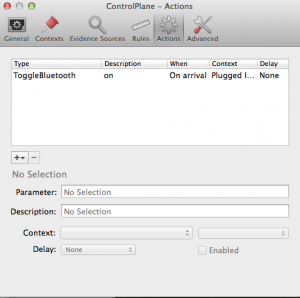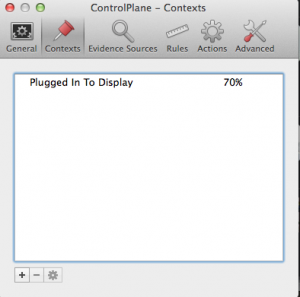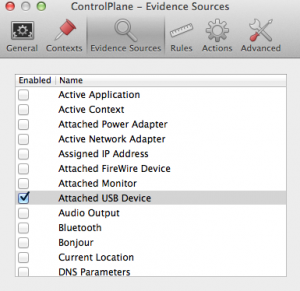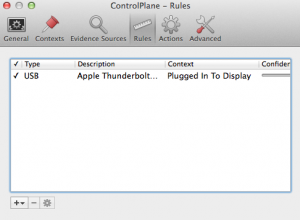I use a MacBook Air as my primary machine.
To save battery, when not plugged in, I turn off bluetooth.
When I come back to the office, it’s usually still off, and I have to remember to turn it back on, to use the external keyboard and mouse.
I was looking for a way of automatically turning it on when the OS detects it’s connected to an external display, but couldn’t find anything obvious. Until I stumbled across ControlPane
- Create a context of “Plugged In To Display”
- Select ‘Attached USB Device’ in the Evidence Sources tab
- In the Rules tab, click add, then “Add ‘Attached USB Device’ Rule… – then select the ‘Plugged In To Display’ context
- Finally, in the ‘Actions’ tab, click add System Preferences Actions > Toggle Bluetooth. Set it to ‘On’ and ‘On Arrival’
That should be it!
Now, every time I plug my MacBook into the Thunderbolt display, Bluetooth turns on automatically!