Decide on a branching strategy, and branch the code.
This assumes you already have a TFS build set up on your “main” branch
Once the branch is complete, it should be something like:
$/projectname/Dev
Branched to:
$/projectname/BranchName
Then, clone the TFS build definition you currently use for Dev (or whatever your main branch is)
I used TFS Community Build Manager, which speeds this up
This is to change the source control folders to point to our branch:
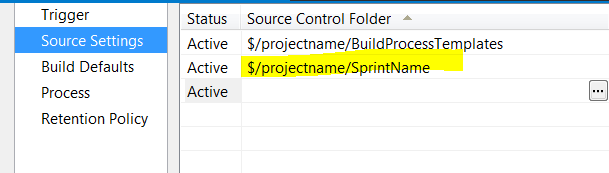
next, change the MSBuild arguments Octopack command – altering the output path to specific for this branch
Something like:
/p:RunOctoPack=true;OctoPackPublishPackageToFileShare=\\server\\projectname\\BranchName
This will cause Octopack to place our nuget packages (from the build output for this project / solution) in a specific folder
This will be important when configuring Octopus, later.
Octopus Configuration
Here’s the trick – since Octopus doesn’t yet support branching, what I had to do is create a new External Feed library, and point it to the location we set in our previous step, where we edited the Octopack build argument.
So, I create an external feed called “ProjectName – BranchName”, pointing to \\server\\projectname\\BranchName
Next, clone your original deployment project
This can be done in Settings -> Clone
I appended my branch name to my newly cloned project, to make it obvious which one is which.
Back in the Process, I change all my deployment steps to point to my Nuget feed I created in the above step.
This will make sure the deployment step for this project, looks in the location set in the build definition for this branch, for its packages to delpoy.
I make any changes to the deployment proecess needed for this branch (new features, services deployed etc…)
So, to summarise the steps:
- Create branch in TFS
- Create branch specific build definition
- Create branch specific drop location for Octopack
- Create branch specific Octopus Deployment Project (by cloning your ‘main’ deployment
- Edit the newly cloned deployment, re-point the nuget feed location to your branch specific output location, created in step 3
Leave a Reply